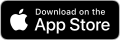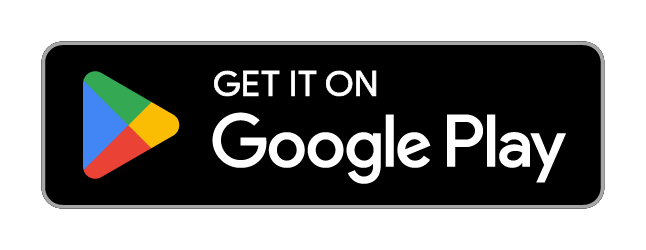In July this year, we released an exciting upgrade to our Internet Banking service.
What has changed?
This completely new digital banking platform replaced the previous versions of our existing Desktop Banking and Mobile Banking sites into a single consolidated platform. If you have used Internet Banking recently, you may have already noticed some of these changes.
New interface
This cleaner look is mobile responsive and friendly for all devices regardless of screen size.
Consistent mobile banking experience
If you use mobile banking (accessed via the browser app on your smartphone), you'll have access to all the same features you do when you log in on a desktop computer, including:
-
- Card PIN Change
- Card activation
- Online statements
- Self-Password reset
- Alerts creation and maintenance
- Secure messages
How do I access the new Internet Banking?
You can still access Internet Banking from the home page of movebank.com.au. When the login screen appears, enter your member number and password like you normally would. Keep an eye out for important messages that will now be displayed on this page.
Internet Banking Tips and Tricks
Update your contact details:
You can update your email address and mobile phone number without having to wait on hold.
- Log into Internet Banking
- Choose 'Update Contact Details' from the Settings menu
How to register for one-time passwords
You must have already provided us your mobile number.
- Log into Internet Banking
- Choose 'Manage One Time Password' from the Settings menu to activate
When was the last time you reviewed your password?
We recommend taking a moment to review your password. Your password should be a combination of letters, numbers and special characters that is not used for any other logins. Consider using a password manager to save and recommend strong passwords for you.
How to reset your password
- Ensure you are registered for one-time passwords
- Go to Internet Banking and select ‘Forgot Password’
- Confirm your Member Number and Date of Birth
- An SMS will be sent to your registered mobile number
- Enter the code sent to you via SMS and follow the prompts
Do you have more questions on Internet Banking?
You can view our FAQs on Internet Banking here.